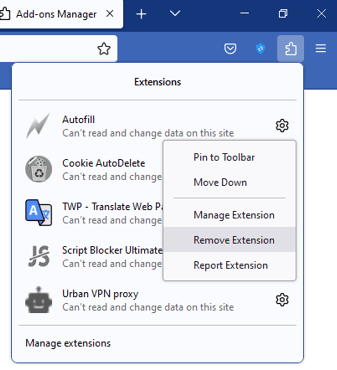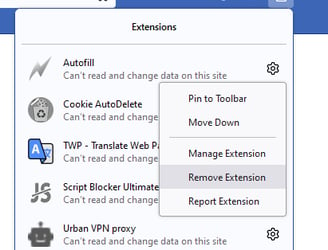The steps below will provide you with a guide to enabling a website form auto-filler, designed to work specifically with the runDisney registration website. This method requires the use of a desktop browser extension, and it is recommended you use either the Telegram, Discord or Slack notifications. This will allow a pop up with the link on your desktop that you can click, opening the registration page, allowing the form to be auto-filled and giving you the fastest possible means of registering.
No personal information is sent or stored anywhere but on your computer using this process. No credit card or gift card information is collected.
1. Download and install one of the following apps, making sure to turn on alerts and notifications:
a. The Telegram desktop app (https://telegram.org/ and join the Telegram channel (https://t.me/rundisregstatus)
b. The Slack desktop app (https://slack.com/download) and join the Slack channel (https://teamrundisney.slack.com/archives/C03A7SS9RD0)
c. The Discord desktop app (https://discord.com/download) and join the Discord channel (https://discord.com/invite/zwtYHfNRPE)
2. Download and install the Autofill browser extension: https://addons.mozilla.org/en-US/firefox/addon/autofill-quantum/
3. Once installed, go to “Manage Extensions”:


4. Click the 3 dots next to “Autofill” and select Options:
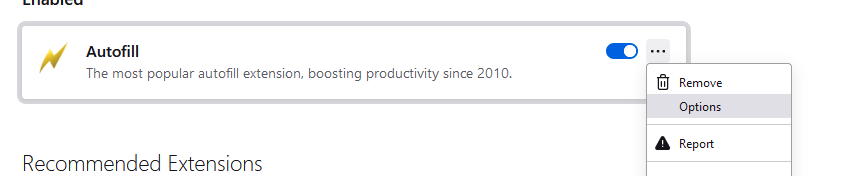
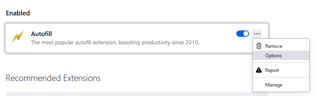
5. Complete the form below. After you fill in all the required fields, you'll see code appear in the box at the bottom of the form. Copy all of the code. Do not change any of the code. Make sure all required fields marked with a * are filled in.

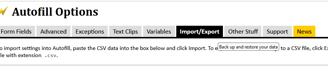
6. Go back to your browser and click the Import/Export tab. :
7. Paste the code you copied above into the large empty field. Click “Import”
8. Click “Form Fields”. You’ll now see the form fields prepopulated. Do not change any of the information in this screen
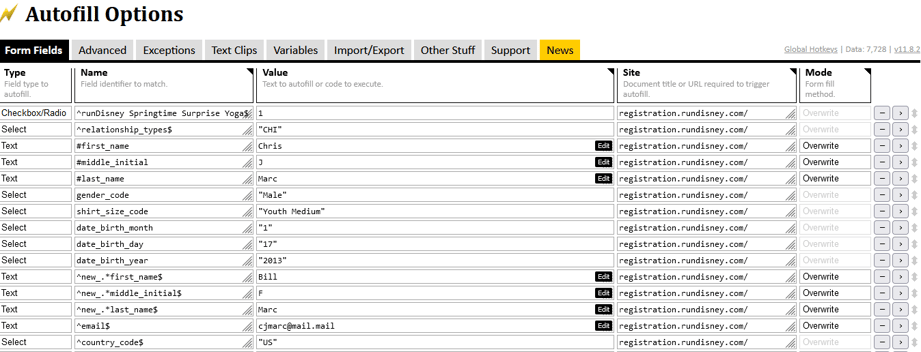
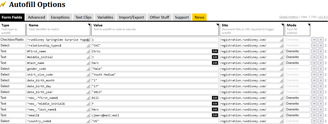
9. Click “Save” at the bottom of the screen shown above. You now have the auto-filler loaded.
10. When a race registration opens, go to the registration page link sent out in the alert. You'll need to log in to your runDisney account as you normally would when registering. The page will then autofill with the information you provided.
11. Scroll to the bottom of the form, and click “Next Step”
12. Scroll to the bottom of add on merchandise and select “I’m Ready To Pay”
13. Fill in your personal information as you normally would to register and submit.
If you need to update any of the information in the Autofill code, or want to register a different person or for a different race:
Go to your Firefox Extensions, select the gear next to Autofill and select manage extension
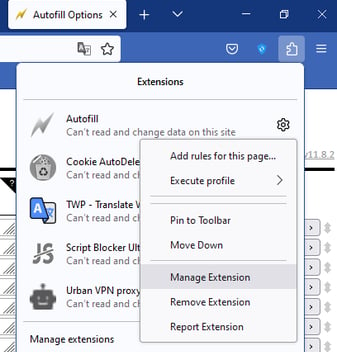
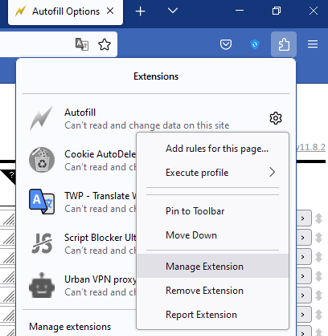

Click the 3 dots next to Autofill and select options
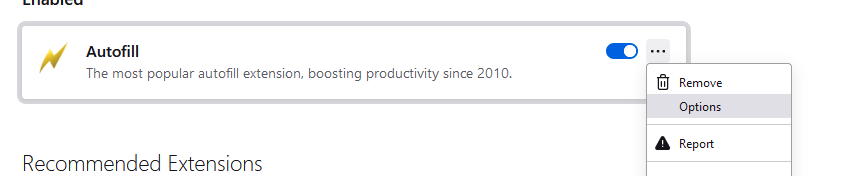
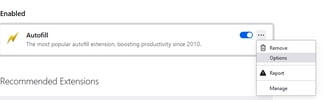
Click the Form Fields tab
At the bottom of the screen, click the tab next to the magnifying glass and select "Manage"
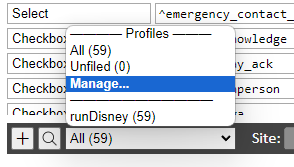
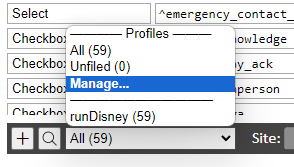
Select the profile name and click delete
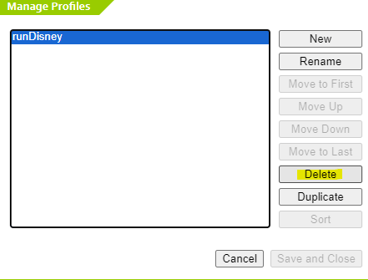
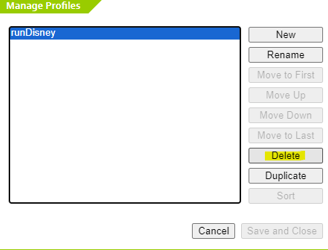
Repeat steps 3-13 above using the new information you'd like to auto-populate
To disable or remove the extension from your browser to prevent future forms from auto-filling, click your extensions, then click the gear next to the Autofill extension, and "Remove Extension"